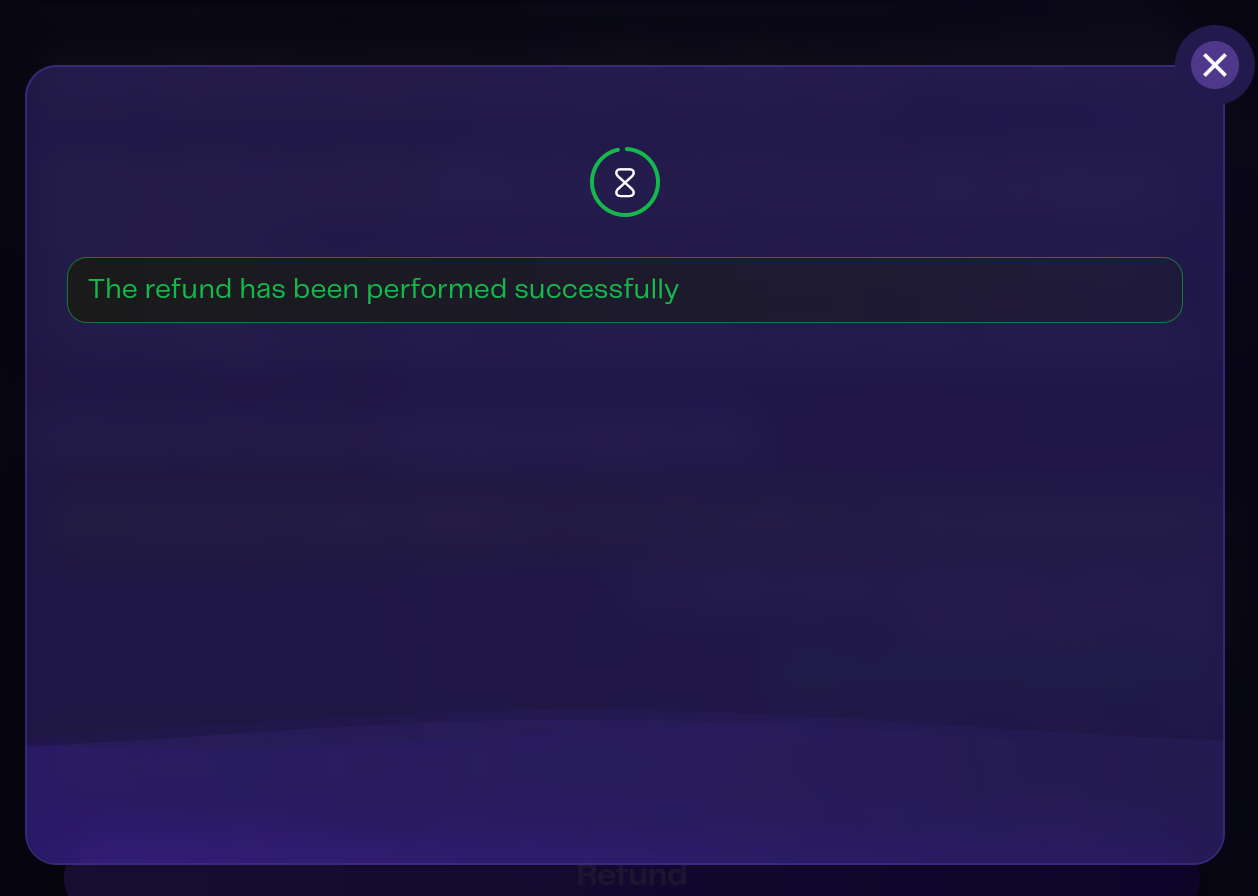aeBridge - Tutorial
The Archethic Bridge application is exclusively available as a web application accessible through internet browsers.
The application is compatible with extension chrome or with the desktop versions of the Archethic wallet, which include macOS, Linux, and Windows platforms.
The application is not compatible with Edge, Internet explorer browsers
Ensure that you have the appropriate version of the Archethic wallet installed on your system to interact with the application effectively. The Archethic wallet can be downloaded from here.
For optimal performance, it is recommended to use the latest version of your internet browser and keep your desktop wallet updated.
Access: https://bridge.archethic.net
Source code: https://github.com/archethic-foundation/bridge and https://github.com/archethic-foundation/bridge-contracts
This Flutter-built web application enables seamless asset deposits and withdrawals.
Before proceeding, familiarize yourself with Archethic's Bridge Key Concepts.
Welcome Screen
Upon accessing aeBridge, you are greeted with a welcome screen. To begin, click on the 'Bridge' button.
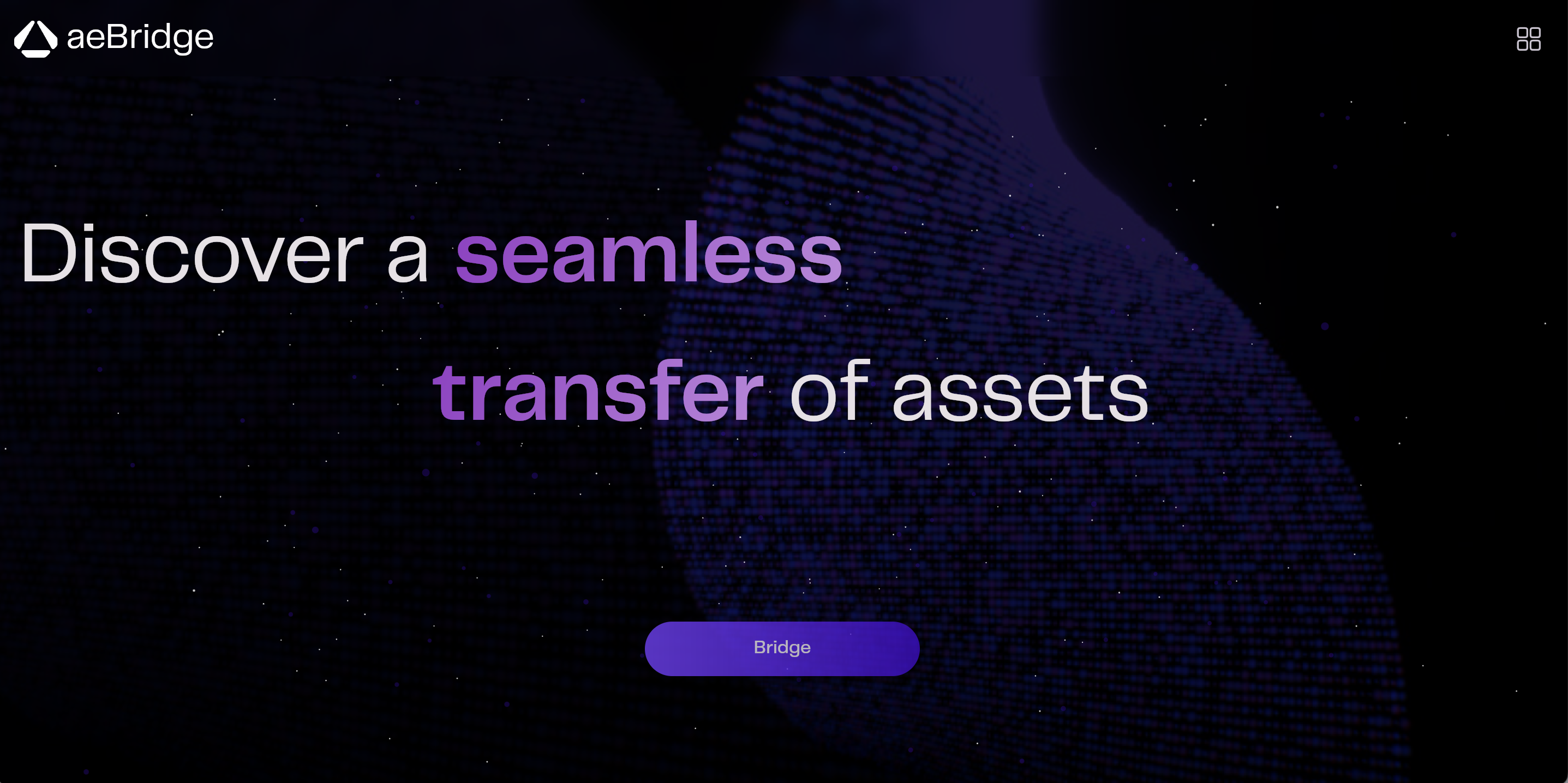
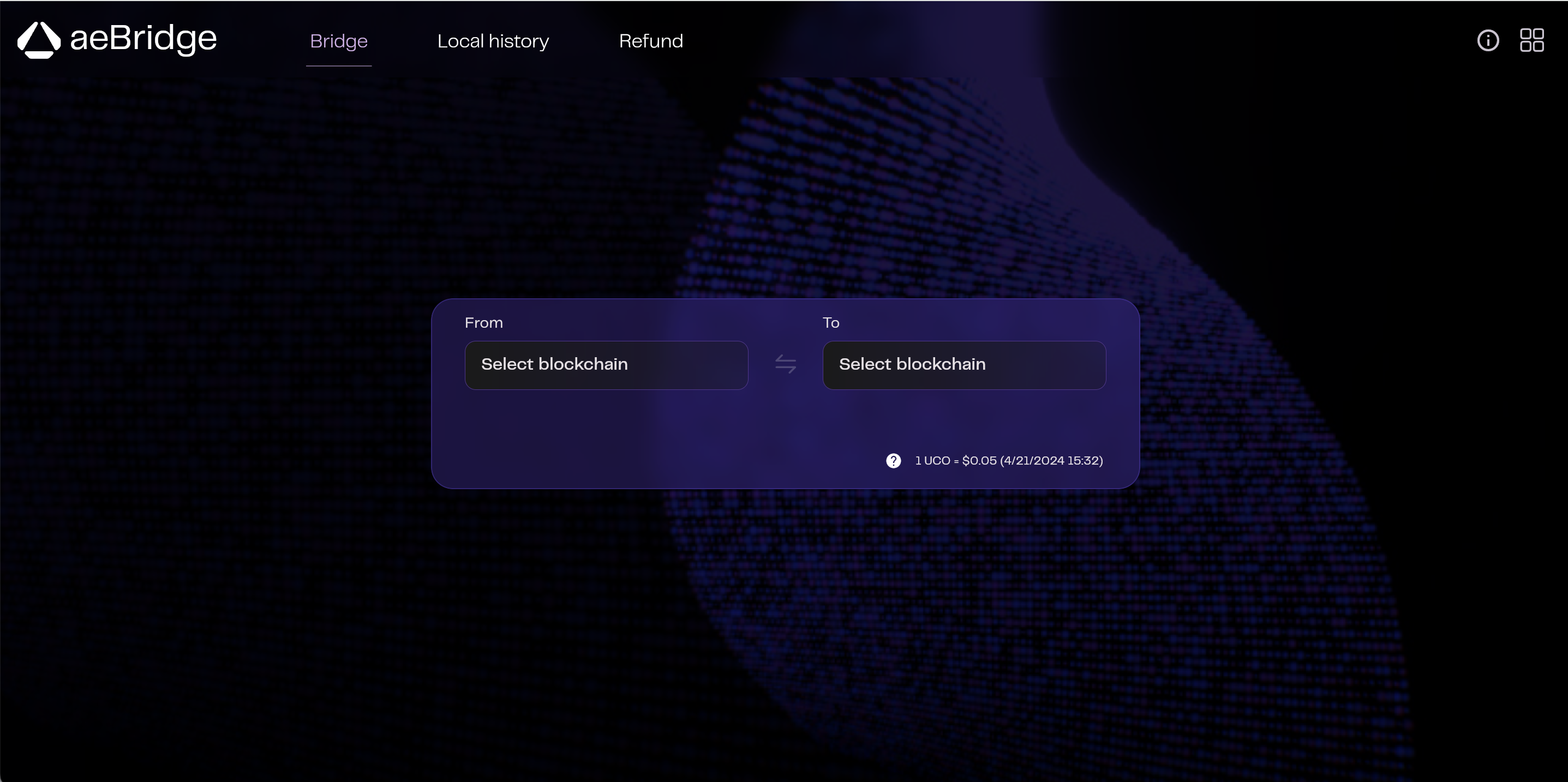
Application Menu
A right-hand header menu provides links to essential information and application documentation. It includes an option to send logs to Archethic for troubleshooting purposes.
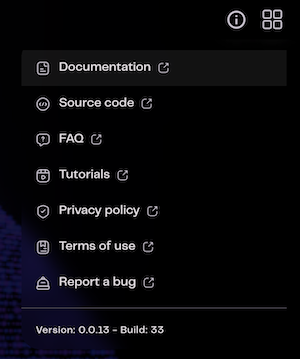
Feature Access
The left-side menu grants access to various bridge functionalities:
- Bridging between Archethic and EVM blockchains
- Viewing local history, resume or refund options, and transaction logs
- Refunding

Bridging Your Assets
The bridge process involves multiple steps:
- Inputting information to initiate the transfer
- Confirming the entered details
- Executing the transfer, with progress tracking and transaction signing in both EVM and Archethic wallets
Step 1: Initiating Transfer
Transfer steps remain consistent across all blockchain types and directions.
Firstly, select the originating and target blockchains.
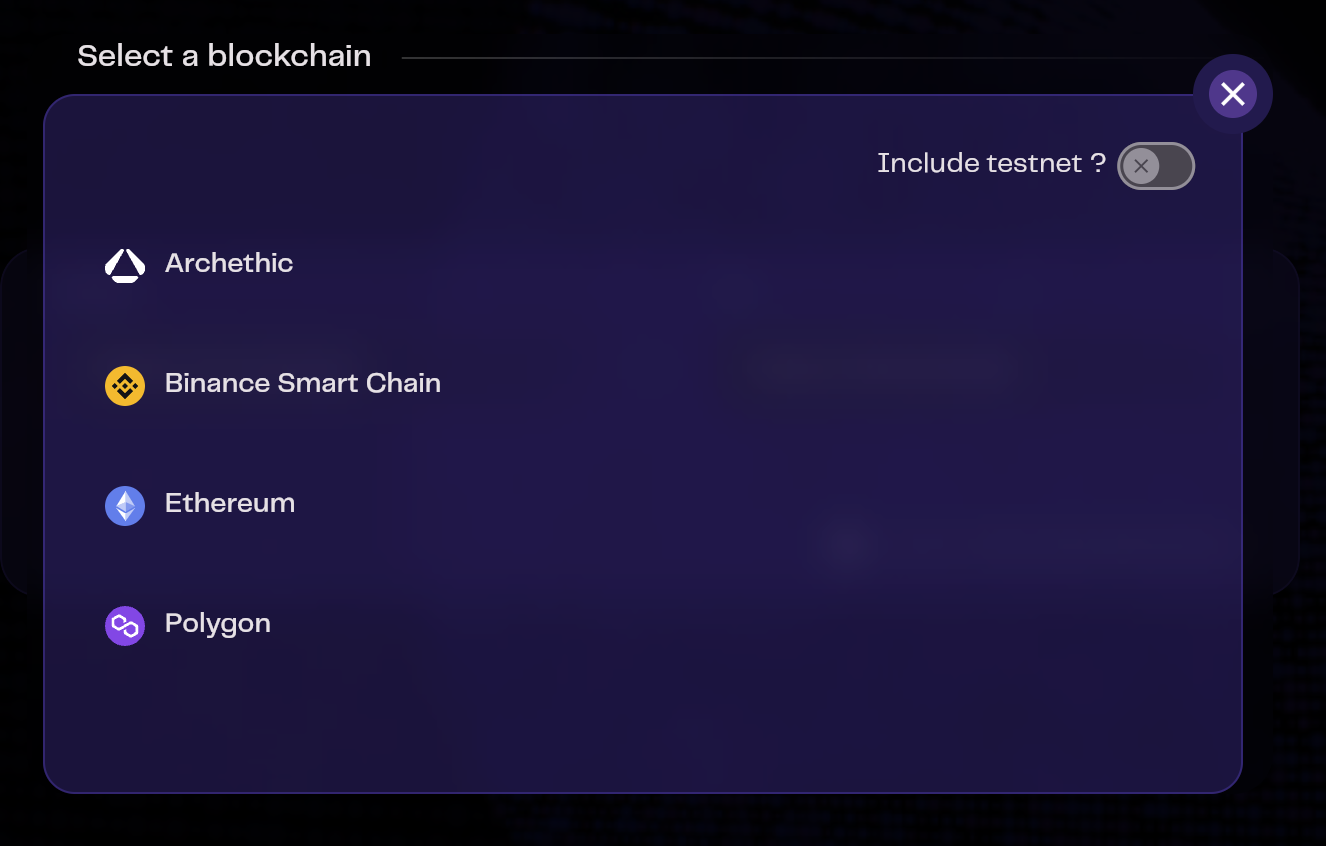
Ensure both Archethic and your chosen EVM wallets are connected before blockchain selection. Refer to the FAQ for connectivity issues.
Select an EVM blockchain as the source automatically sets Archethic as the target.
Post-selection, a field appears for token selection from available options.
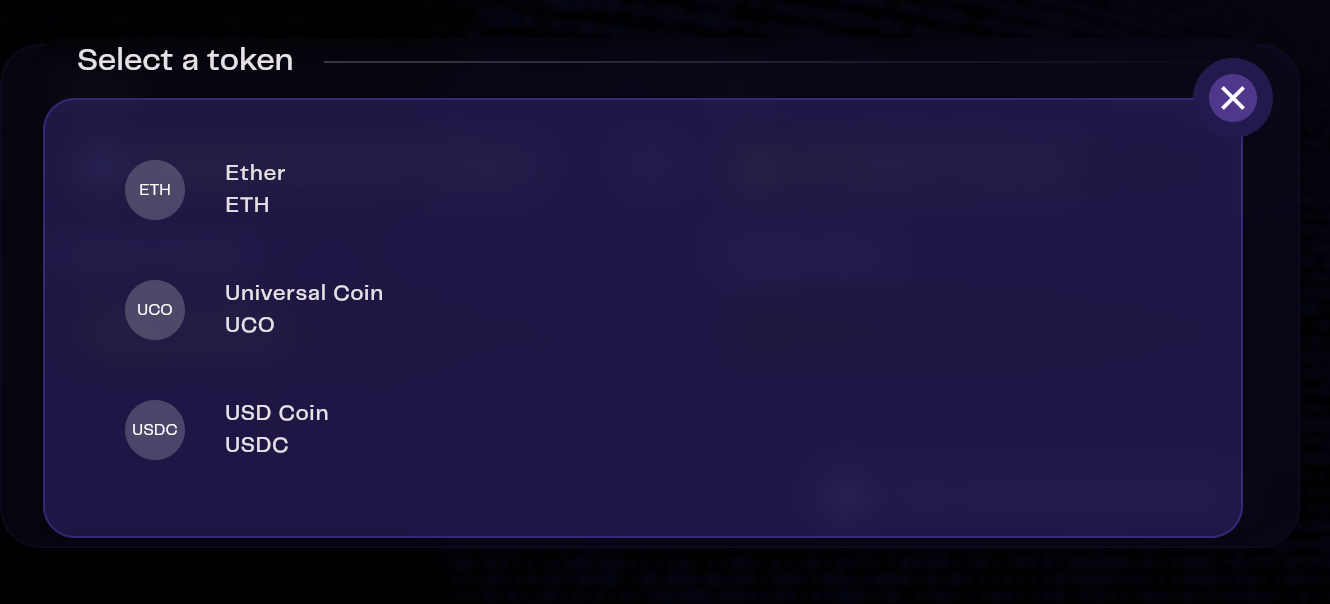
Next, enter the following information:
- The destination address that will receive the bridged tokens (by default, the connected wallet address is filled in)
- The amount you wish to bridge (before fees are deducted).
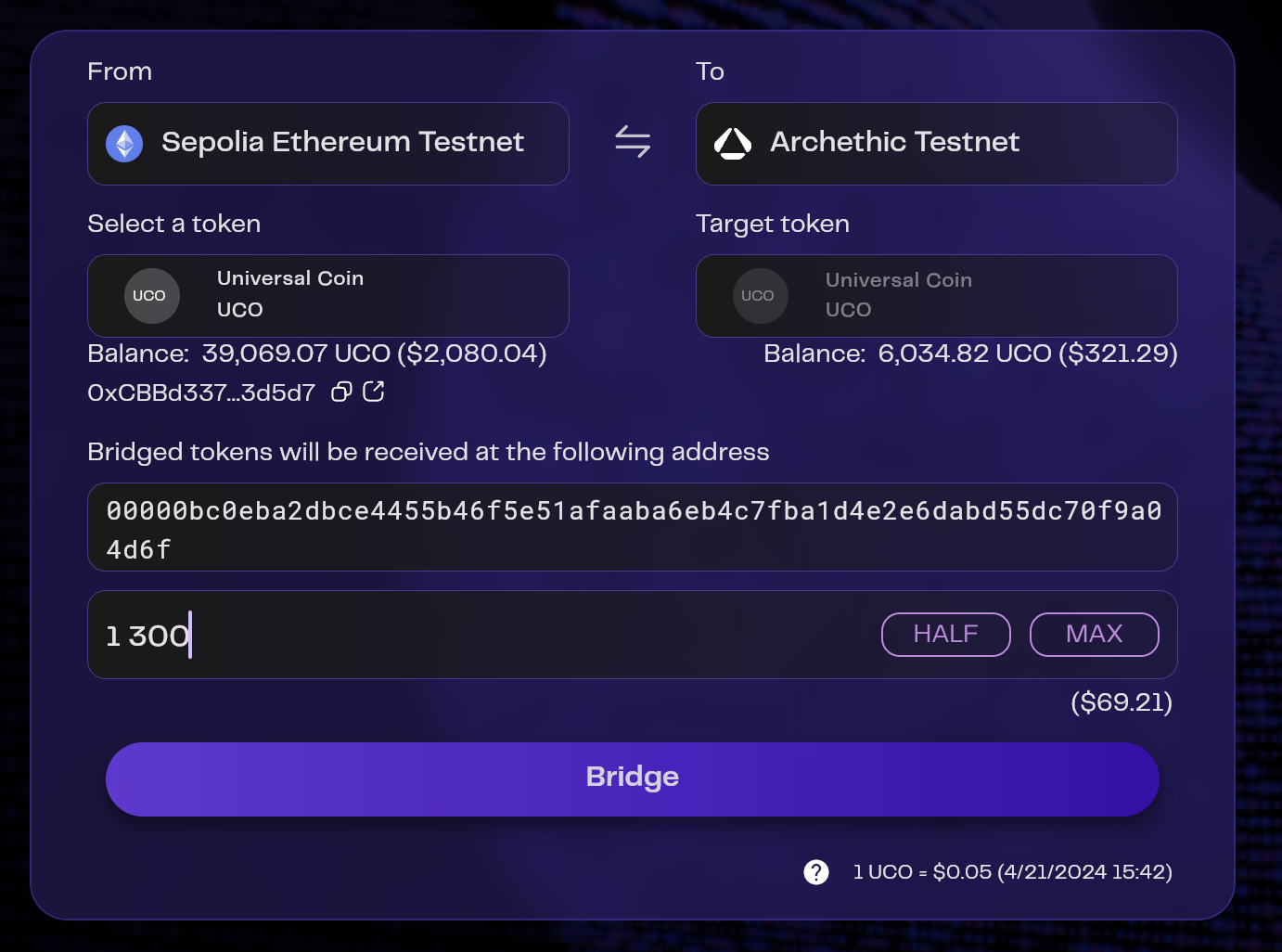
Step 2: Confirming Details
On the confirmation screen, review:
- Entered information summary
- Fee details
- Post-fee token quantity
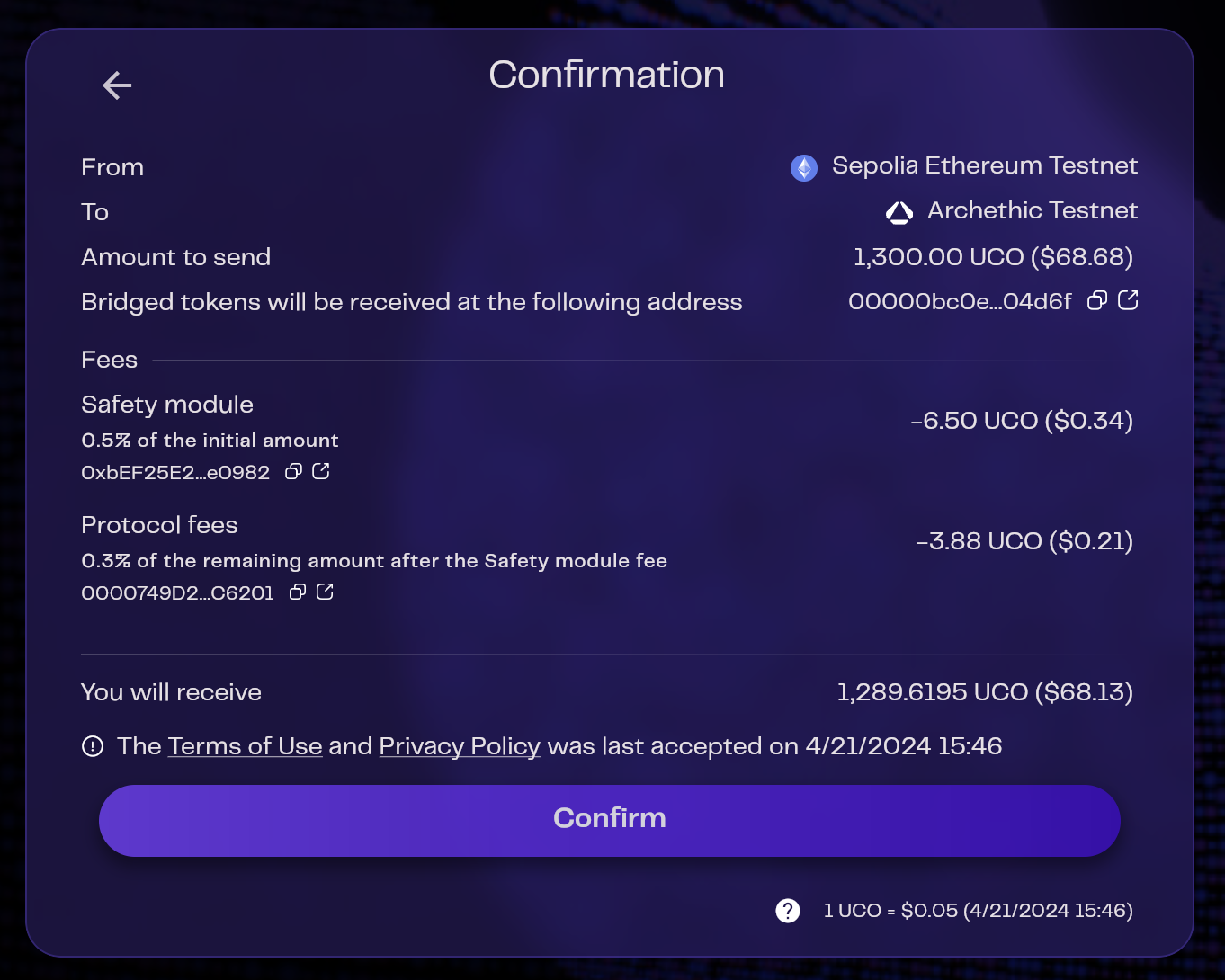
Step 3: Executing Transfer
A transfer tracking popup guides you through the process, prompting for transaction confirmations in your wallets.
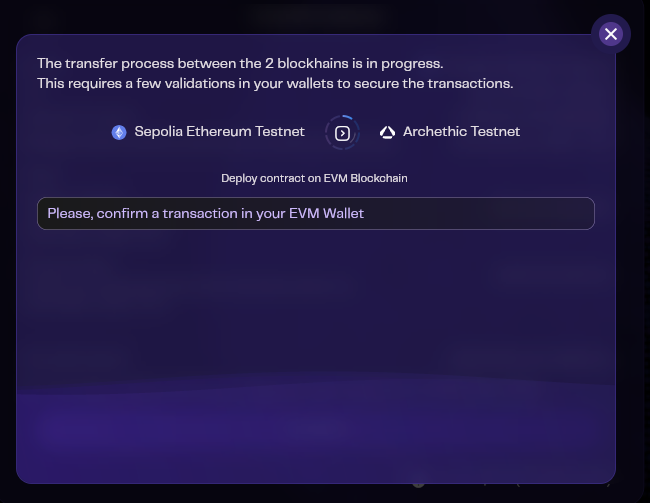
Transaction signing methods vary per EVM wallet.
In the Archethic wallet, confirmation prompts automatically appear when necessary.
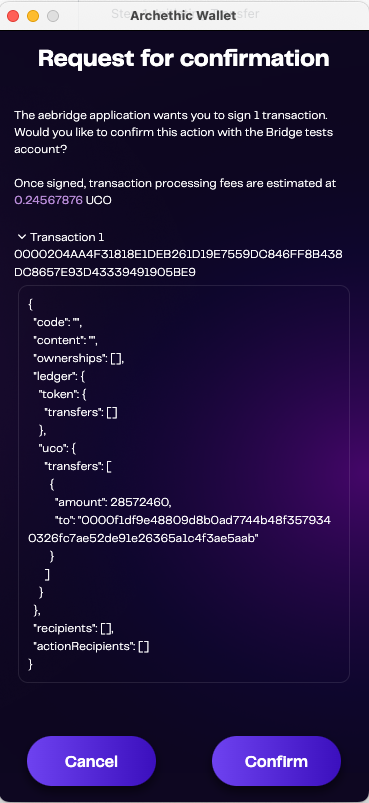
After some validations and a few seconds of waiting, a message will inform you that the transfer has completed successfully, and the bridged amount received in your wallet will be displayed
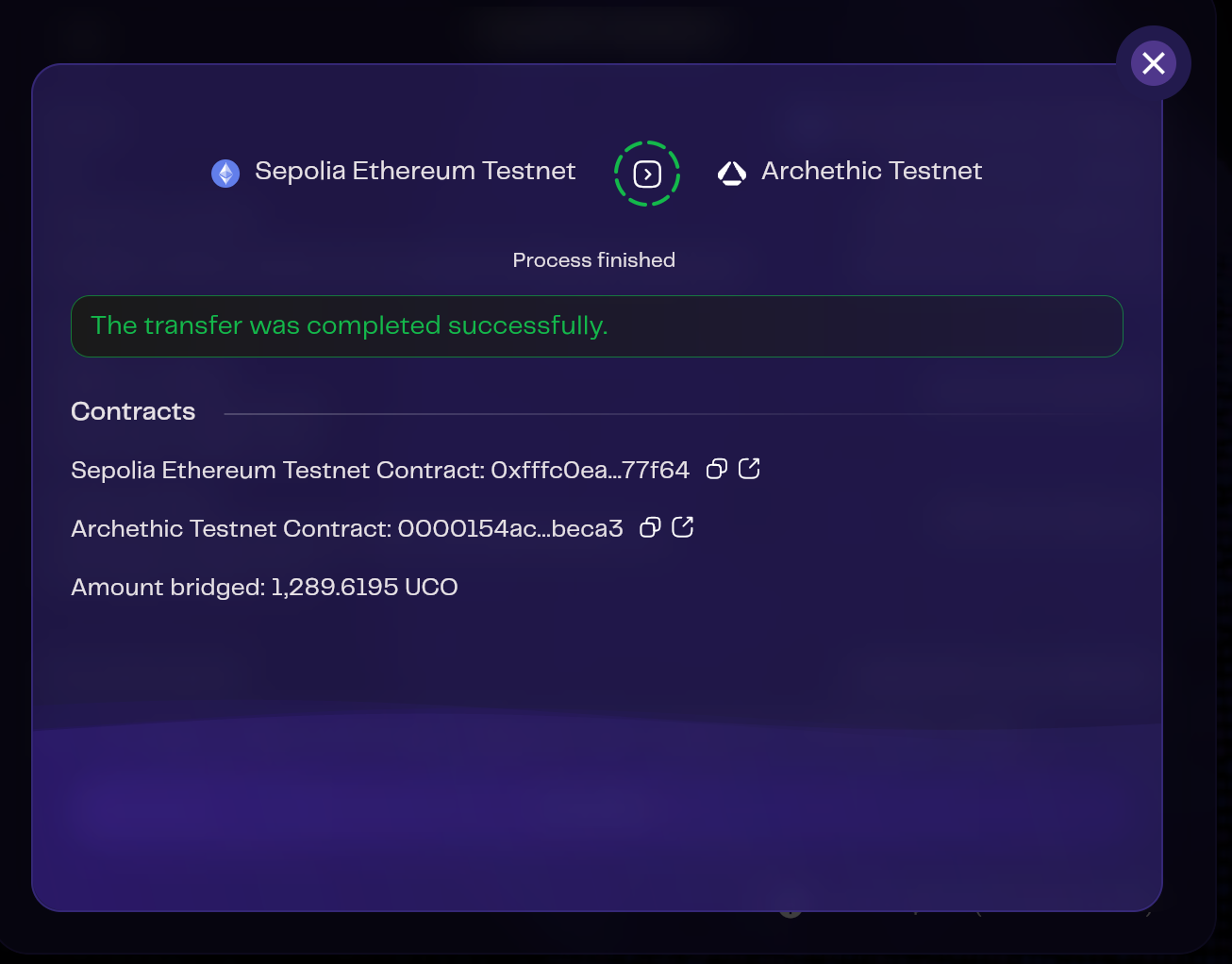
The transfer process halts if a transaction is declined or due to insufficient funds. However, it can be resumed later.
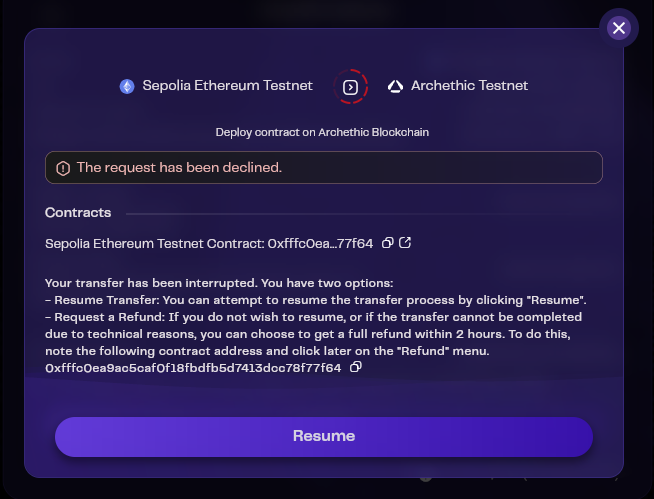
HTLC contract addresses are provided for ongoing process tracking.

Local History and Management
View transfer history, successful or otherwise, through the application's local history feature.
This history is local to your device. Access is not available on other devices. And if you clear your browser's cache, this list will be emptied.
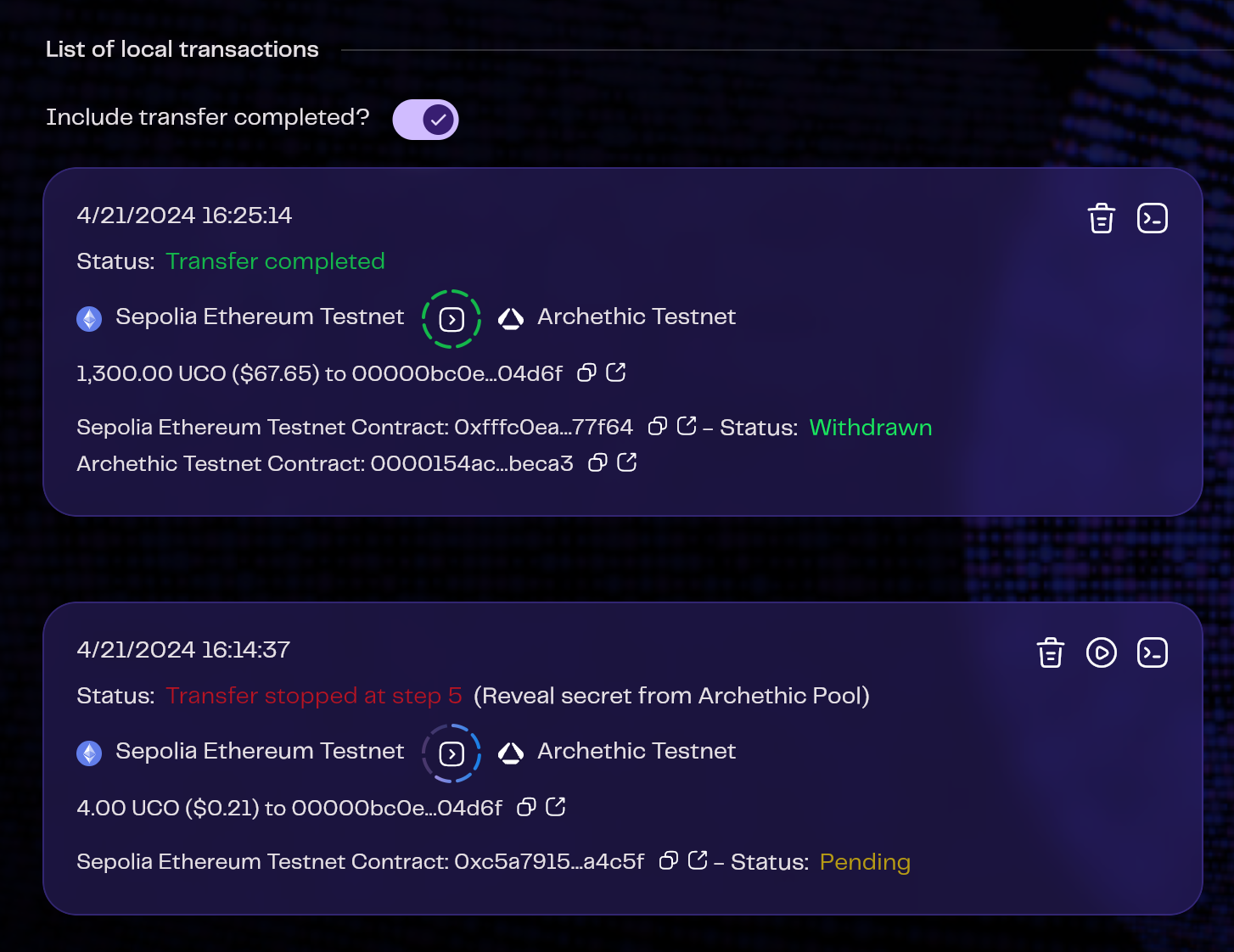
Options Include:
- Deleting local history
- Filtering history entries

Transfer Status Actions:
- Remove transfers from local history
- Resume interrupted transfers
- Refund for interrupted transfers
- Access transfer technical details for Archethic team analysis
![]()
Refund Process
Retrieve your funds through the refund feature.
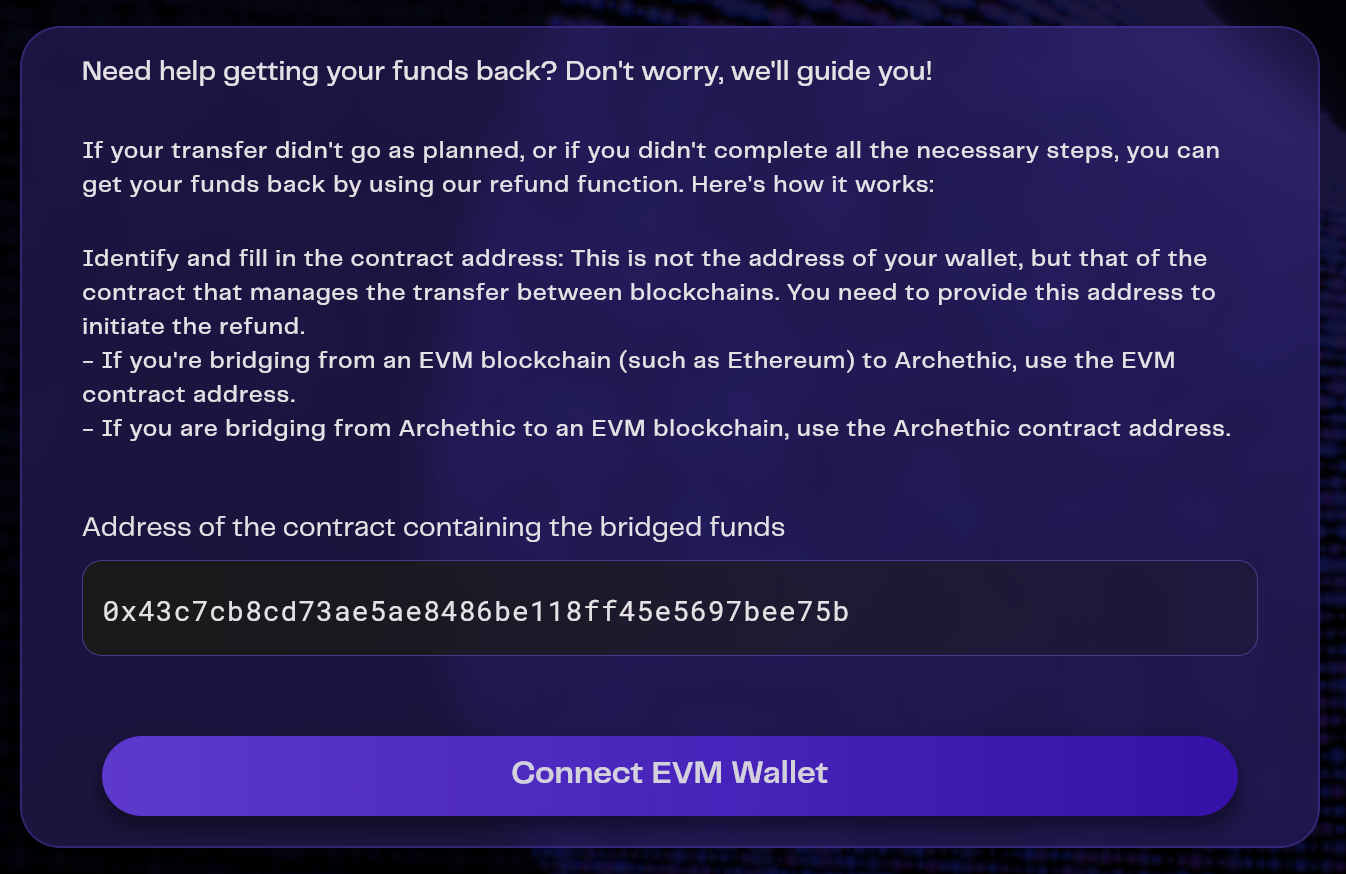
To retrieve your funds, you must wait 2 hours for the tokens to be released. Additionally, you must always use the address of the source blockchain.

Upon wallet connection and address confirmation, refund eligibility and amount are displayed. Validate the refund to receive your funds, minus transaction fees.
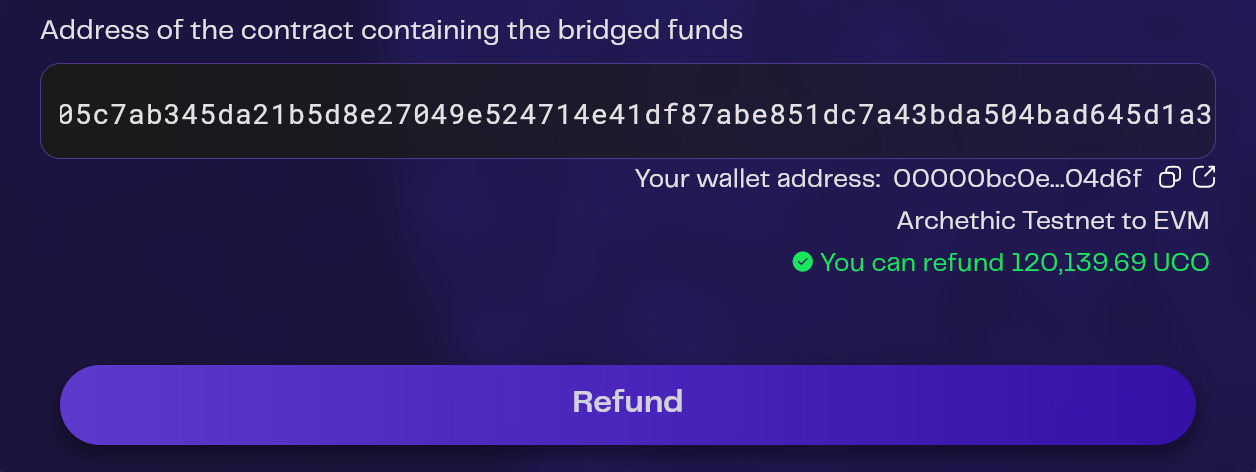
Once the refund has been processed, you can find your funds in your wallet.